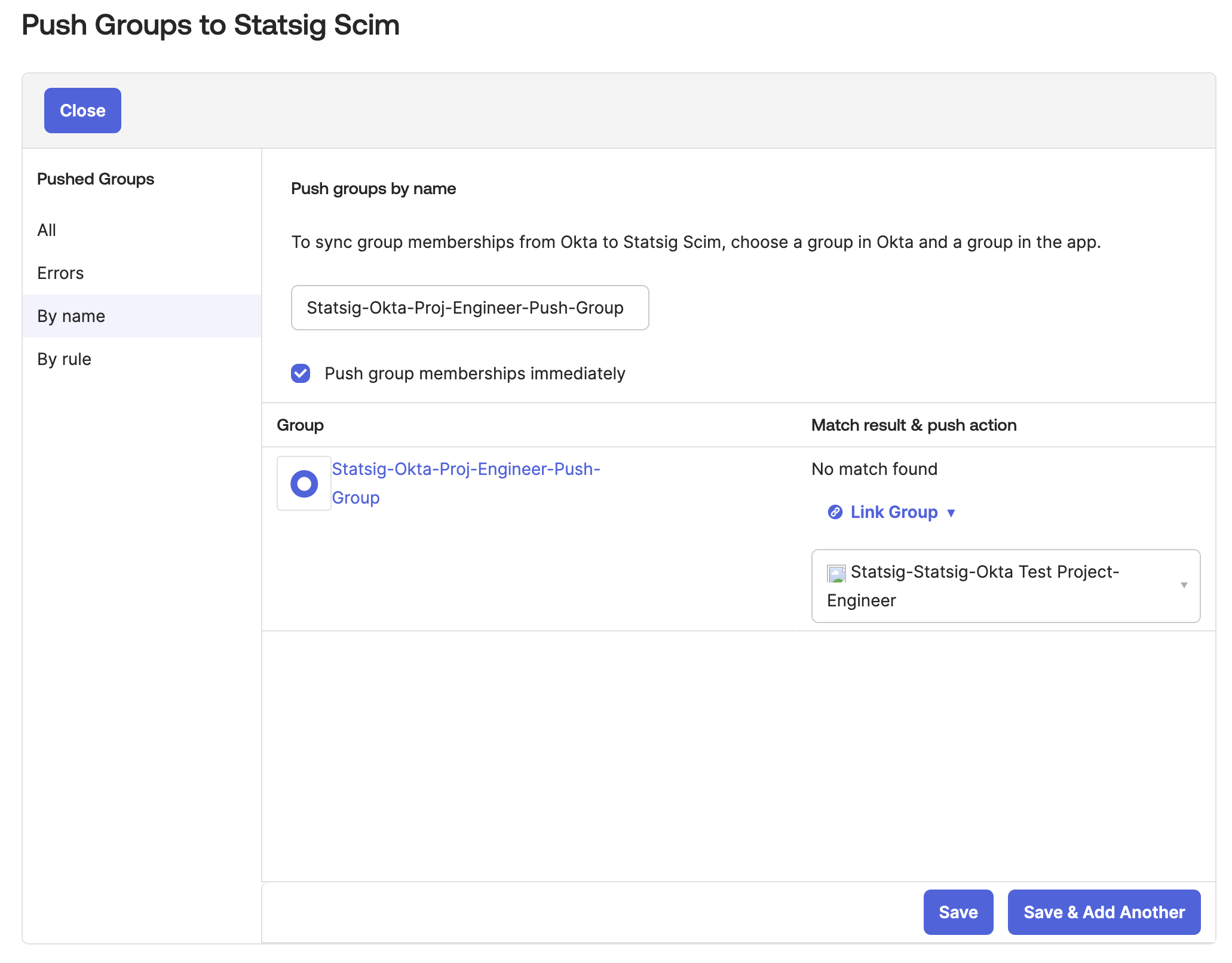Okta SCIM User and Project/Role Management
Import Existing Statsig Users and Groups
note
Users not assigned to the integration cannot be pushed into groups.
- In Okta, go to the Statsig app's "Import" tab
- Click "Import Now" to fetch existing Statsig users and groups
- Process the imported users as needed
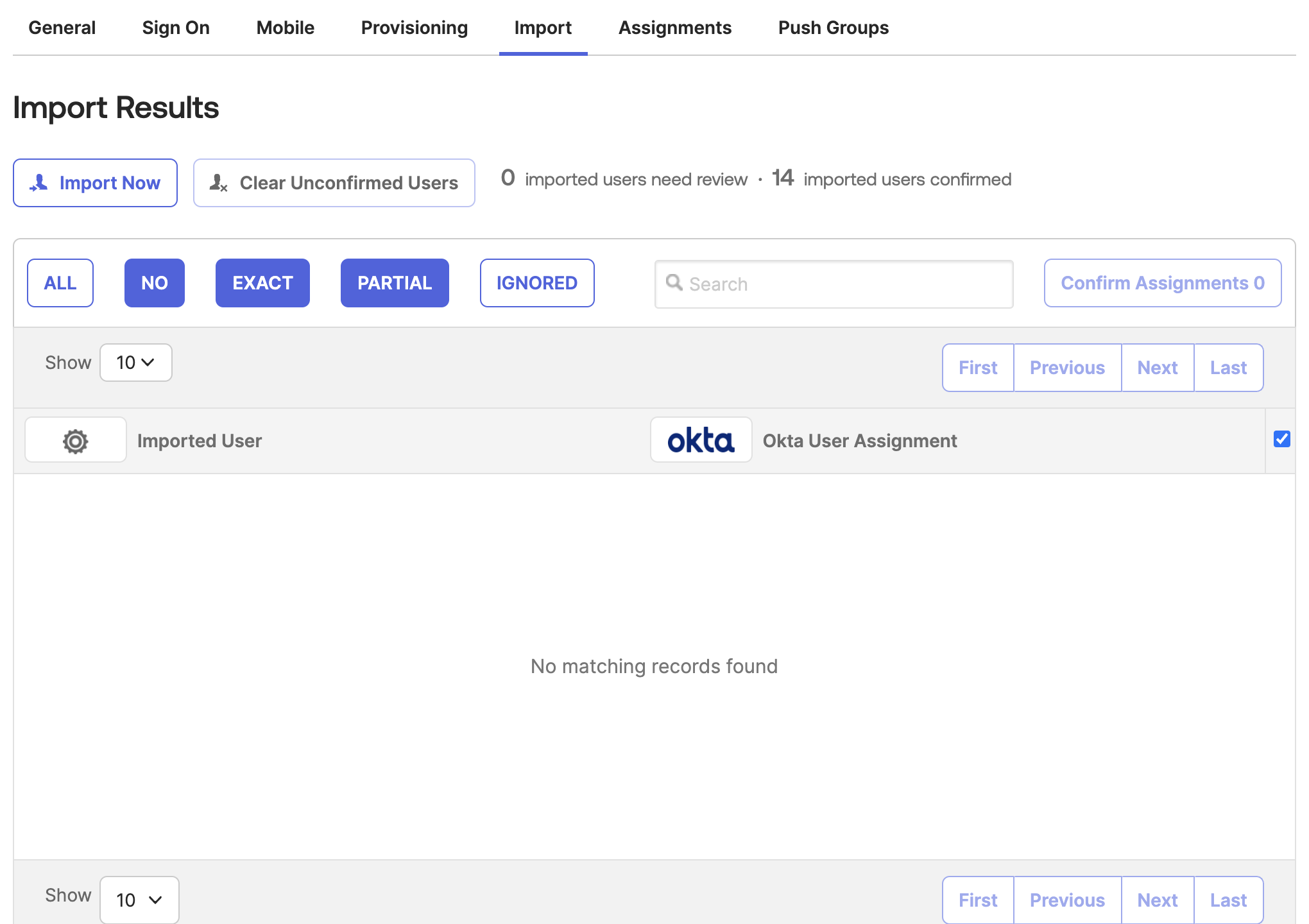
Manage User Assignments
- Use the "Assignments" tab in Okta to add or remove users from Statsig
- Adding a user assignment in Okta will create the user in Statsig, while removing the assignment will deactivate the user's Statsig account
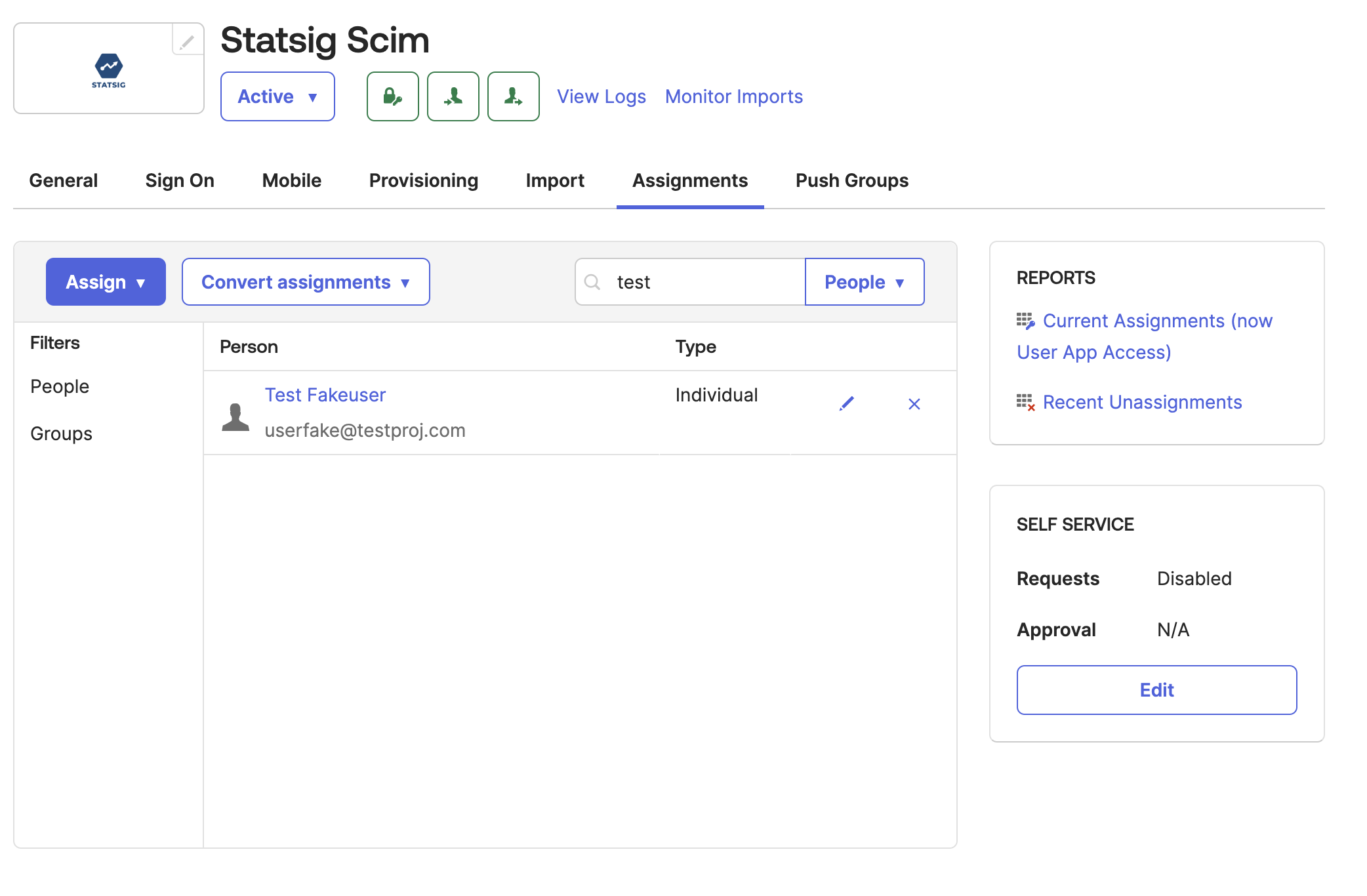
Push Groups to Statsig
-
In Okta, go to the Statsig Integration's "Push Groups" tab
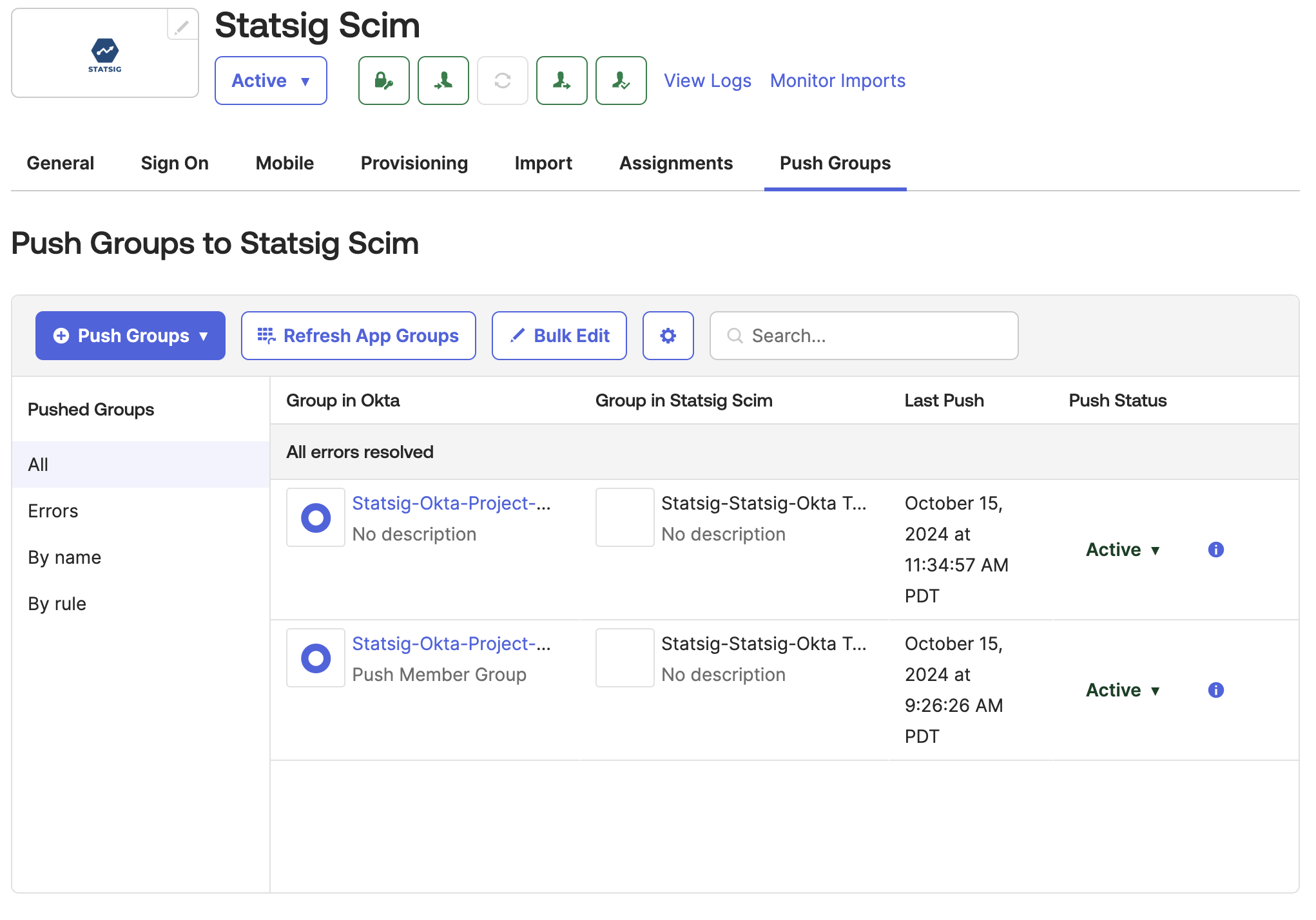
-
Click the settings button and disable "Rename Groups"
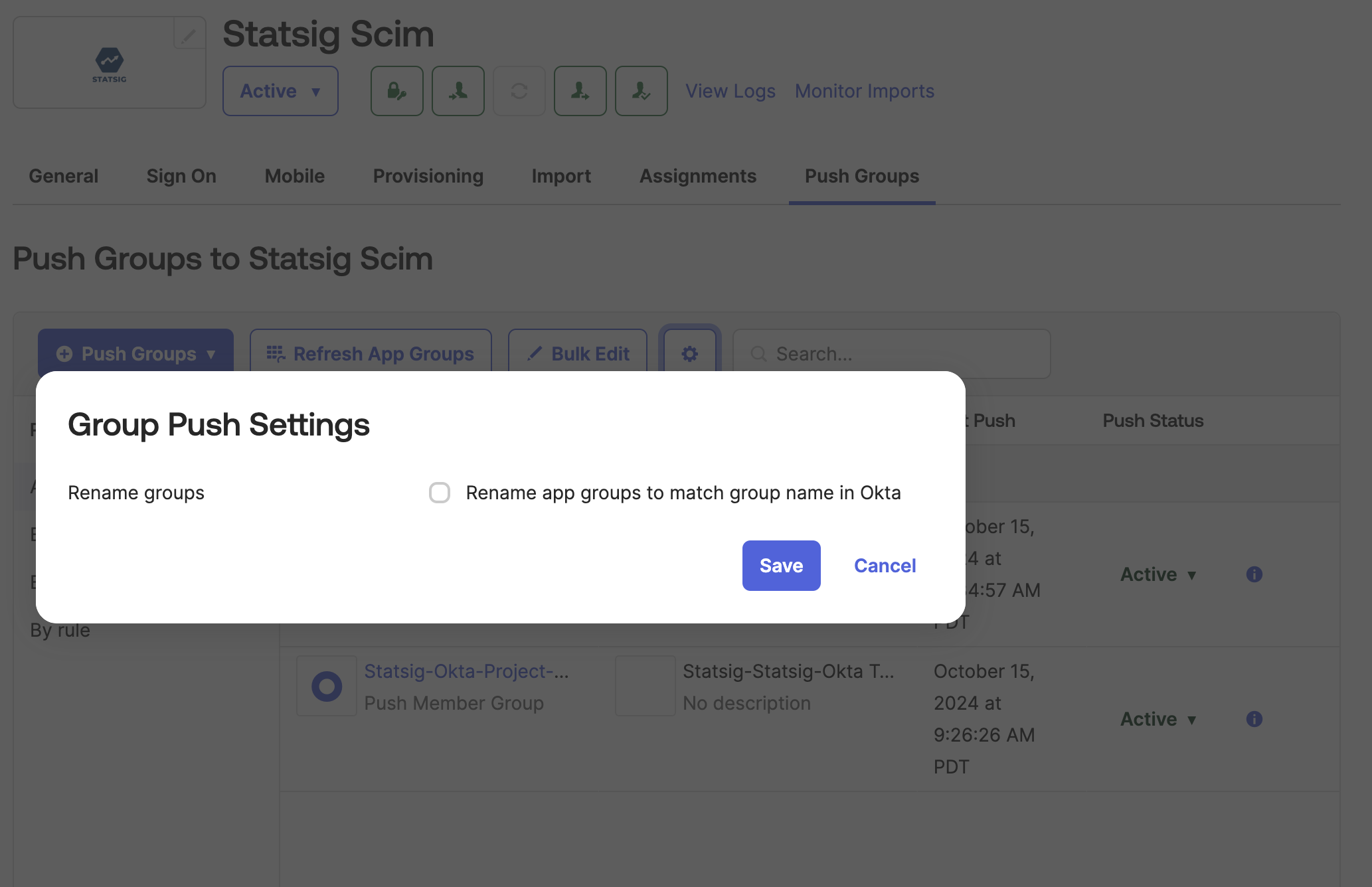
-
Click "Push Groups" and select the method for finding groups in Okta.
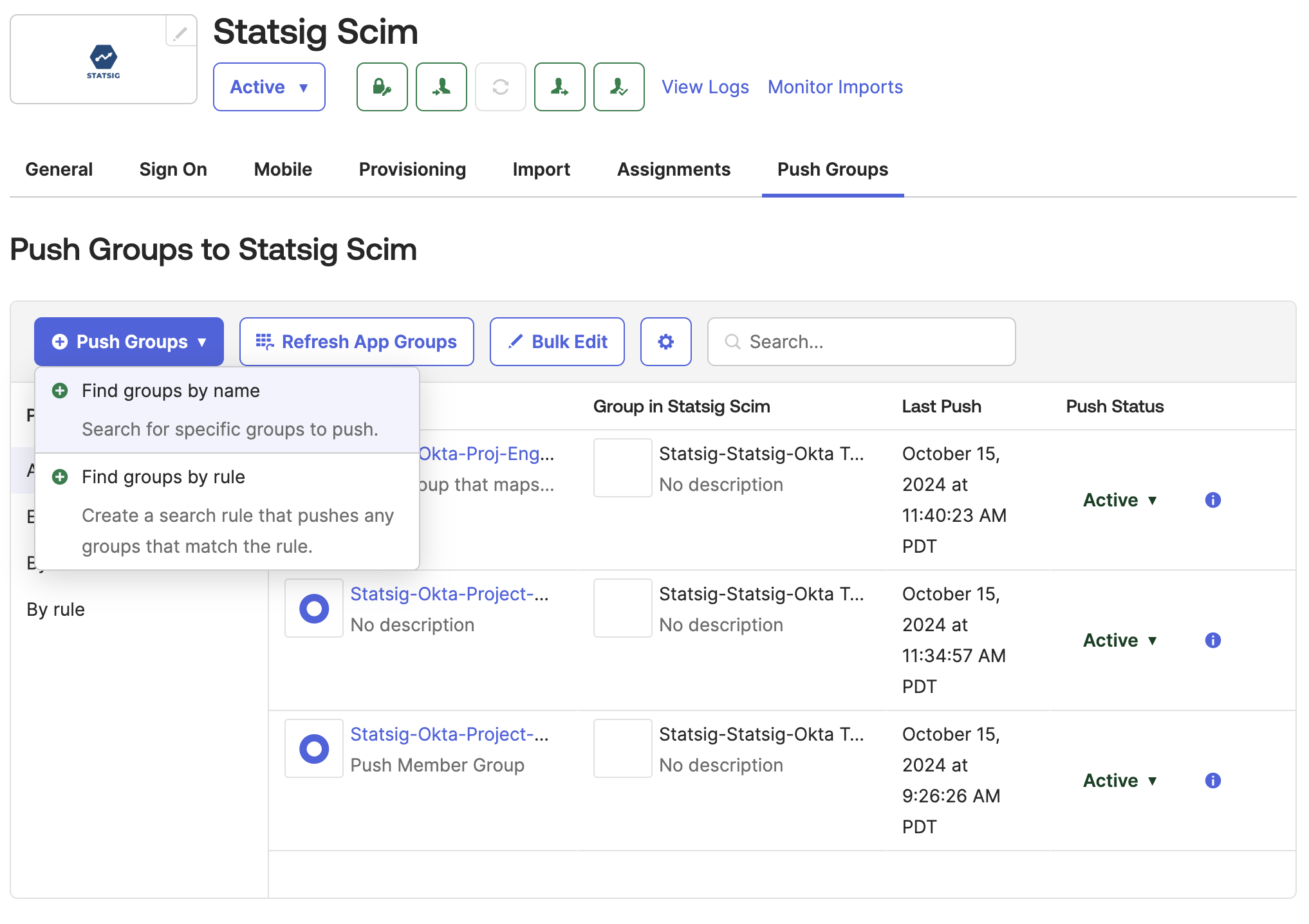
-
Type in and select the Okta group that will push to a Statsig Project x Role Group.
- You can find Groups in left nav of Okta:
Directory > Groups. In there, you will see the groups created from Okta and groups created by Statsig. - The required groups are groups you created from Okta. You can filter by choosing
Group source typeand set toOkta groups. If you don't have any, go ahead and create it with members as well.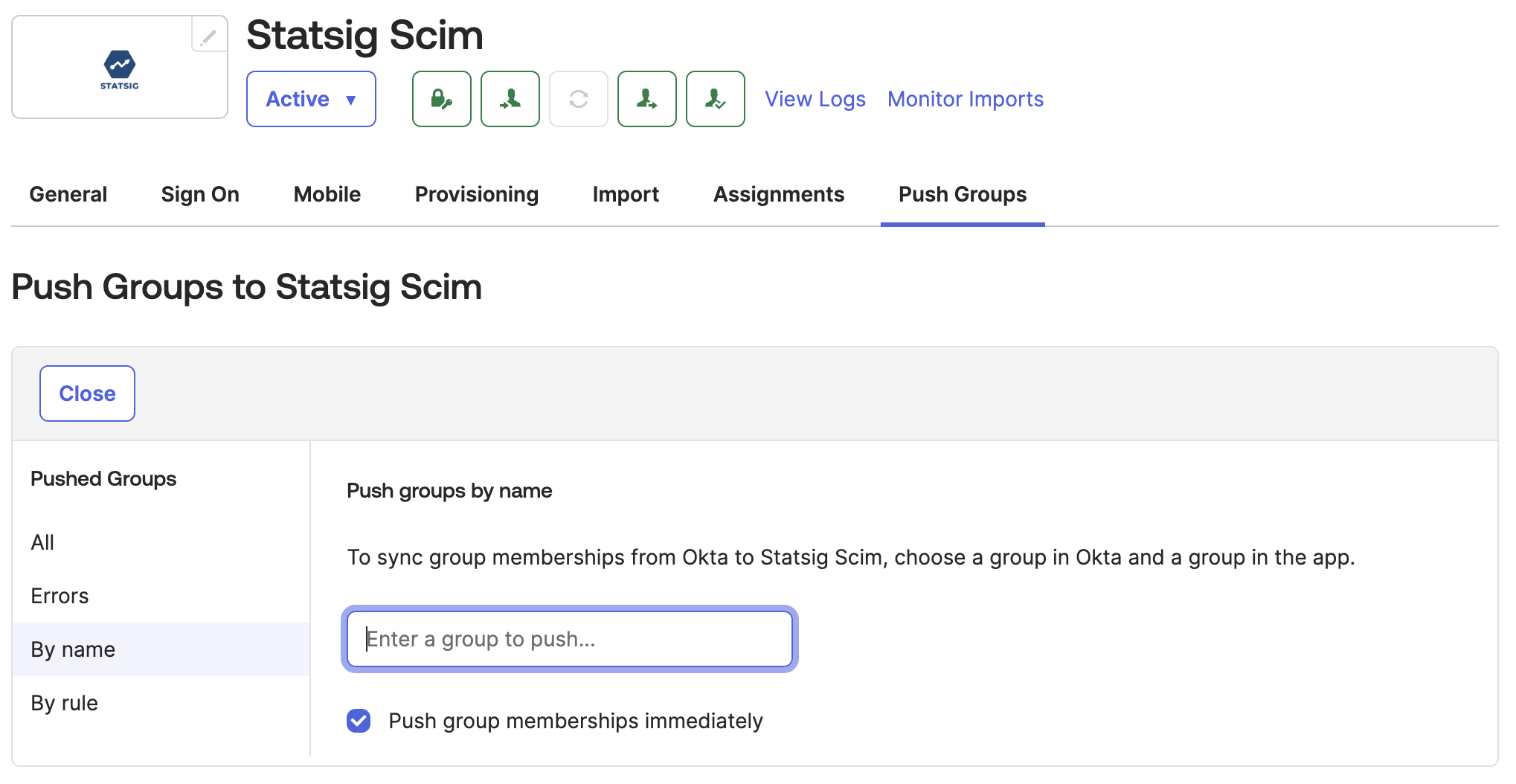
- Now let's link/assign Okta group you created from Okta to the Statsig groups with role you want.
- Change
Match Result & Push ActiontoLink Group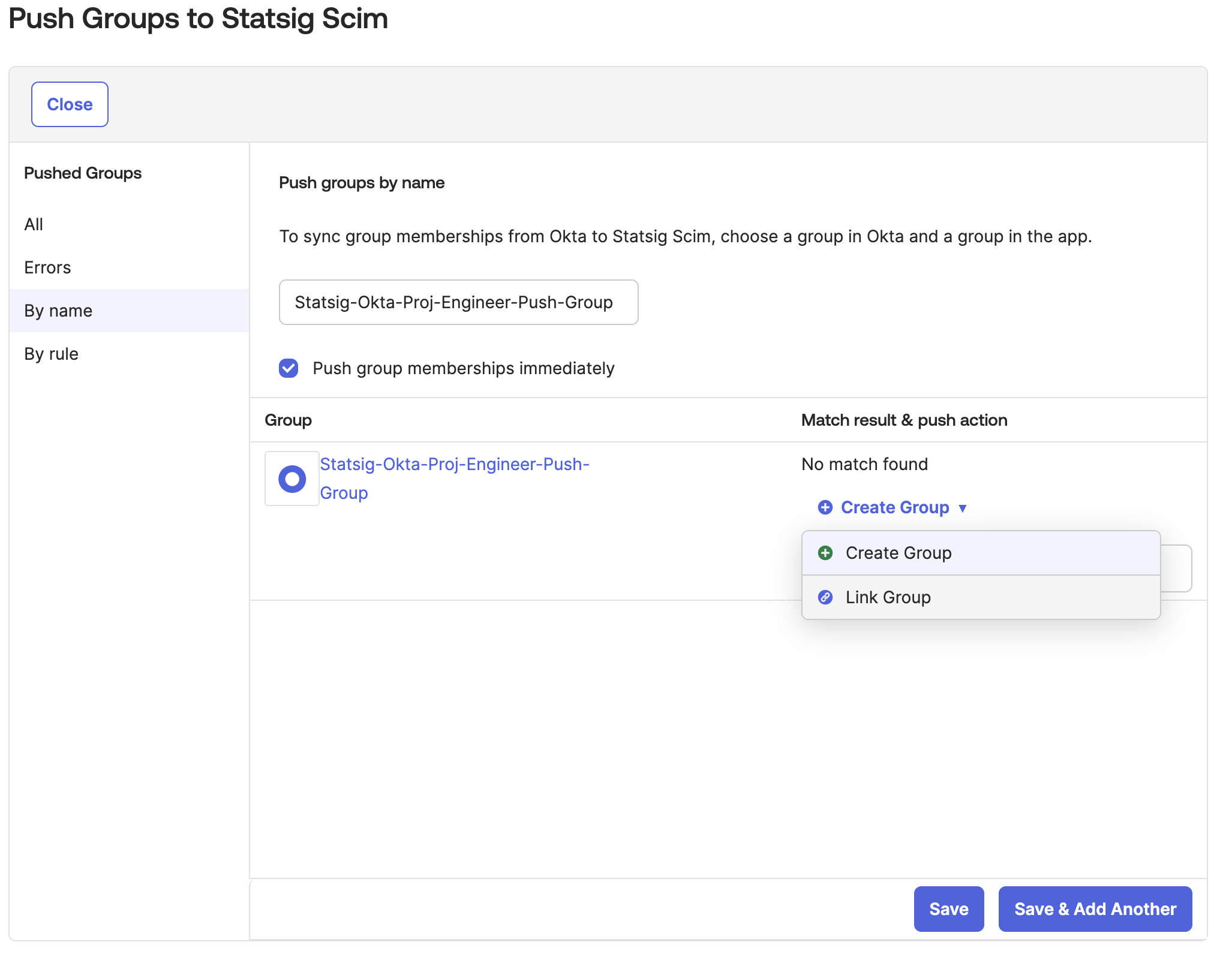
- Select the Statsig Project x Role Group that the Okta group will push to.
- We display the Statsig Project x Role Group with the format
Statsig-<Project Name>-<Role Name>on Okta. - By default Okta only allows you to map 1 Okta Group to 1 Statsig Group.
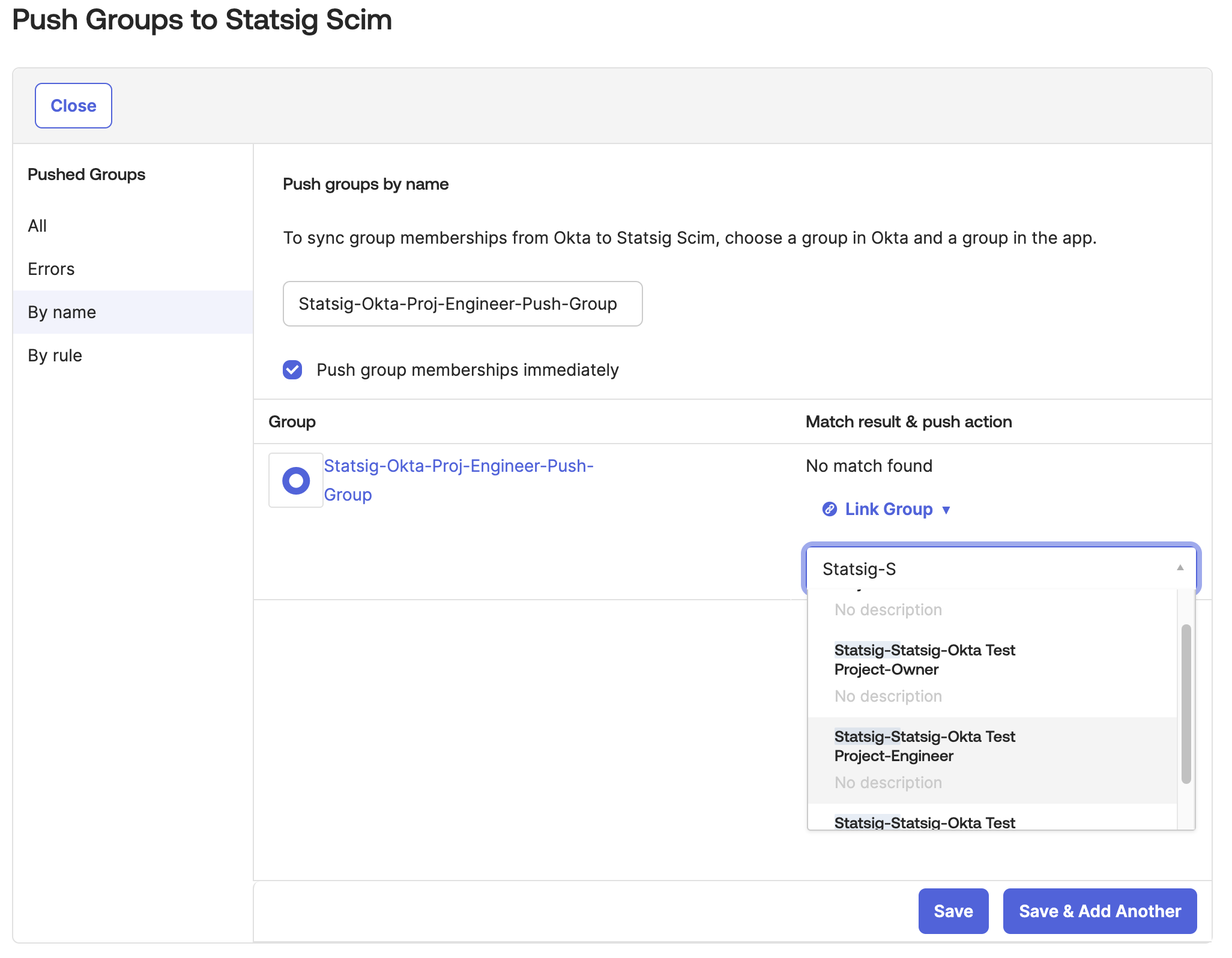
- Then link the Okta group to a Statsig Project x Role Group. On save the group should push to Statsig. All future group changes on Okta will be pushed to Statsig.